How to fix browser compatibility issues
Are you having trouble viewing the FTR website?
Different browsers have criteria and settings that impact how well a website will function for you. FTR recommends the use of Chrome as the browser for accessing the FTR website.
Use of Internet Explorer 8 is not recommended but if you need to use see instructions below. But you can fix the site display problems with compatibility view.
Internet Explorer 8
- Sometimes a website you are visiting doesn't look like you expect it to. Images might not show up, menus might be out of place, and text boxes could be jumbled together. This can be caused by a compatibility problem between Internet Explorer and the site you are on.
- When a site is incompatible with Internet Explorer, you will see the Compatibility View button next to the Address bar.
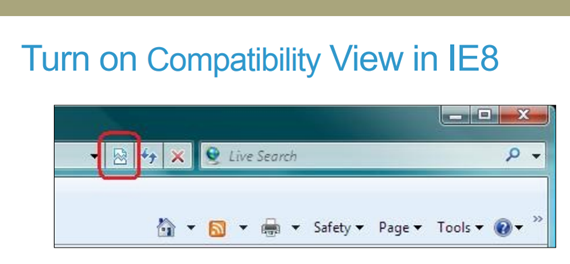
1. The Compatibility View button (circled in red above) appears next to the Address bar (if there is a compatibility problem).
2. Click the Compatibility View button to display the site.
3. Once you turn on Compatibility View, Internet Explorer will automatically show that site in Compatibility View each time you visit. You can turn it off by clicking the button again.
4. Visit the IE support page by clicking here.
If you are still experiencing problems, please contact the FTR team using the "Support Ticket" link below.